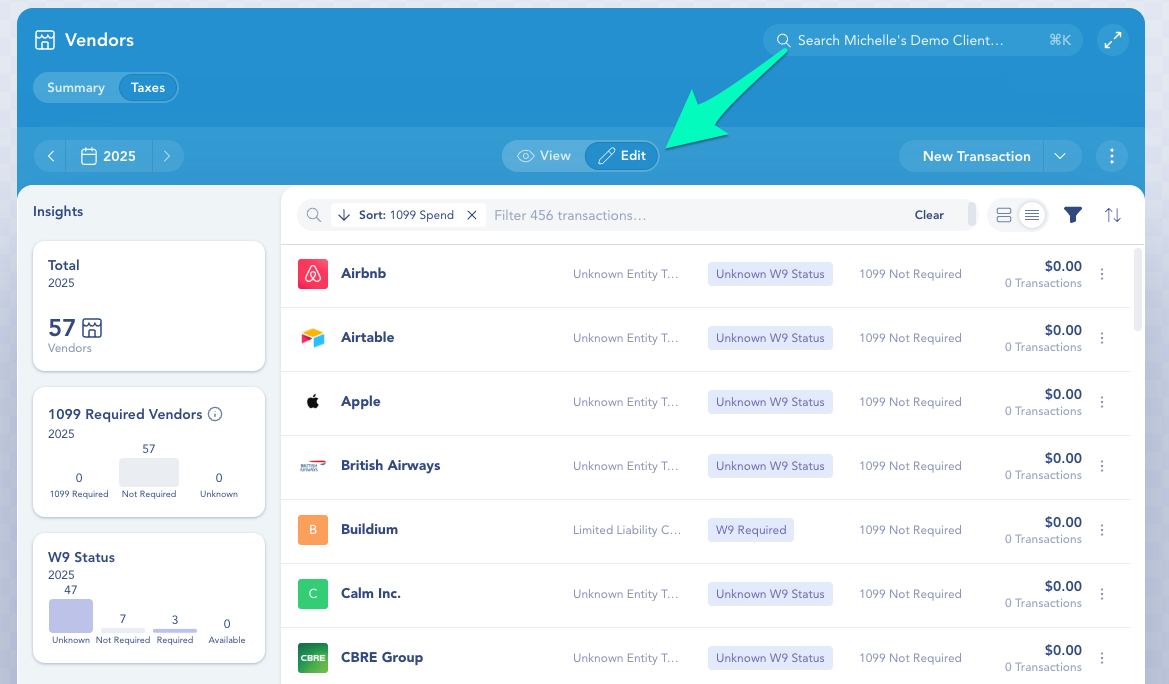Tax season doesn’t have to be stressful. Digits helps you stay organized, understand which vendors may need 1099s, and easily share everything your accountant needs—without the usual scramble.
Review 1099 Vendors in Digits
You’ll find a Taxes section under Vendors, where ✨Digits AI automatically starts evaluating 1099 eligibility. You’ll have a clear workspace to manage 1099 and W-9 eligibility.
From the left navigation menu, click the Vendors tab.
Click Taxes in the top left.
What You’ll See in the Taxes View
How each vendor was paid – Bank or ACH payments may require a 1099; credit card payments usually don’t.
Entity type – Tells you if a W‑9 is likely needed (e.g. sole proprietor vs. corporation). ✨Digits AI will try to automatically determine the entity type of vendors, but it gives you the ability to directly specify based on your unique knowledge.
W‑9 status – Mark whether you have a W‑9 on file or still need one.
1099 Spend – Based on the method of payment (banks vs. credit cards), entity type, and amount of annual spend, Digits will automatically calculate the total 1099 eligible spend.
Tip: If you add this info as you go, year-end is a breeze.
You can also:
Sort and filter vendors to focus on those with missing W‑9s or high 1099 totals
Switch tax years using the year selector
Edit anytime – Click Edit to update vendor details or W‑9 status
Manually qualify 1099s (per vendor)
Go to Vendors → Taxes → Edit.
Click a vendor name (first column) to open that vendor’s transactions.
In the 1099 Qualification column, choose Qualified or Not Required for a single transaction or select a set of transactions to bulk-update their status.
Changes roll up to the vendor’s 1099 Spend total for the selected year.
Store & Track W-9s in Documents
The Documents tab keeps your W-9s organized and easy to find at year-end.
Upload anytime – Add W-9s to Documents as you receive them; ✨Digits AI will auto-recognize and name the files.
Filter by type – At year-end, filter Document Type = W-9 or 1099 to see what’s on file and what’s missing.
In Vendors → Taxes, set W-9 Status = W9 Available for vendors with a W-9 stored in Documents.
Workflow Tip: Request W‑9s early—ideally when you first pay a vendor or they cross your 1099 threshold.
Share with your Tax Accountant
Two easy ways to collaborate:
Invite your tax pro to Digits – They can view Financials, Ledger, and Documents (W-9s, workpapers) directly in one place.
Publish a Year-End Report – Send a polished summary package if they just need the highlights.
Need everything in Excel?
Go to Accounting → Ledger, click the ⋮ (top-right), and choose Download Financial Package. Digits exports one Excel file with tabs for Ledger, Trial Balance, Profit & Loss, Balance Sheet, and Cash Flow Statement—all in a single click.
Quick Tax-Ready Prep
Behind on the books? You can still get tax‑ready quickly:
Connect what you can (banks, payroll, payments). ✨Digits AI will start categorizing immediately.
Bulk import the rest from CSV.
Use Inbox to rapidly review anything the AI isn’t fully confident about (the system automatically surfaces the items that need your review).
Reconcile, review, publish, lock.
Year-End Prep Checklist
Make sure all activity is in Digits

Connect your bank accounts, credit cards, and tools like Gusto, Stripe, Ramp, or BILL.

Can’t connect to something? No problem—just import transactions via CSV.
Reconcile your accounts

Go to Reconciliations to check the status of each account.

Make sure they’re balanced (should show a $0 difference).
Add year-end journal entries
 Record anything like prepaid expenses, fixed assets, payroll adjustments, or tax provisions.
Record anything like prepaid expenses, fixed assets, payroll adjustments, or tax provisions.
You can enter them manually or import them in bulk.
- Review your financial
 Check your P&L, Balance Sheet, and Cash Flow in the Financials tab.
Check your P&L, Balance Sheet, and Cash Flow in the Financials tab.
Publish your financial package
 Use Customized Reports to create a polished year-end packet.
Use Customized Reports to create a polished year-end packet.
 Add a cover page, charts, and summaries—then send it to your tax pro.
Add a cover page, charts, and summaries—then send it to your tax pro. - Lock the books
 When everything’s final, lock the period to prevent changes.
When everything’s final, lock the period to prevent changes.
FAQs
Does Digits file 1099s or tax returns?
No. Digits helps you organize the info, but you’ll still file through your preferred provider or CPA.
Where do I manage 1099-related info?
In Vendors → Taxes, you can see how vendors were paid and whether a W‑9 is required. Store and tag W‑9s in Documents.
How do I share reports with my CPA?
Invite them to your account or send them a Year-End Report.
Can I lock the year after I file?
Yes—use Lock Periods to freeze everything and avoid accidental changes.
What if I can’t connect to a bank?
You can still get your transactions into Digits by uploading a CSV file instead. Go to Accounting → Ledger → Import Bank Transactions and follow the prompts.
What if I don’t have a CSV file for my bank transactions?
No problem—Digits can help with that. Just upload the bank statement PDF to the Documents tab, then click the three dots in the top-right corner of the file to export it as a CSV. You can then import that file into the Ledger.