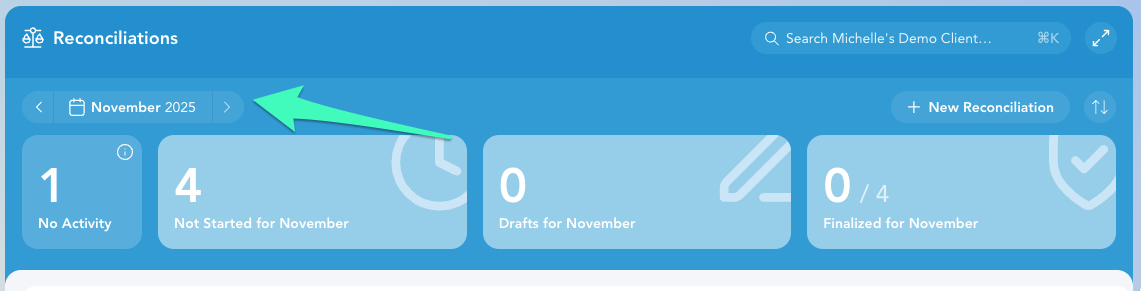The Reconciliation Dashboard gives you a quick view of your client’s progress each month — including what’s started, what’s pending, and which reconciliations are finalized.
Reconciliation Overview
At the top of the screen, you’ll see summary tiles for:
No Activity
Not Started
Drafts
Finalized
Use the ← / → arrows beside the month name to navigate between periods. The summary tiles update automatically, and you can click any tile to filter the list based on status.
Account List
Below the summary cards, you’ll see a list of all accounts organized by category:
Assets (e.g., Bank Accounts, Checking, Savings)
Liabilities (e.g., Credit Cards, Ramp Card, Mercury Card)
✨ Digits will automatically reopen a reconciliation (and any following months) if the statement balance no longer matches the ledger balance.
Sorting the Reconciliation List
Click the Sort icon in the top-right corner of the Reconciliations dashboard to open sorting options.
You can sort accounts by category name, type, or reconciliation status to quickly find what you need.
Key Actions
Add Statement → Upload a statement and Digits will automatically begin reconciling — no manual setup needed.
See Using AI Bank Reconciliations in Digits for details.Finalize Again → Reopen a previously finalized month if adjustments are needed.
New Reconciliation → Start a manual reconciliation for an account with no activity.
Hover for Quick Insights
Hover over any month icon on an account timeline to see a quick activity summary — such as when a statement was uploaded or when an auto-reconciliation started.
If multiple reconciliations occurred in the same month, dots will stack vertically to represent each event. Hover over the stack to view the full list.
Frequently Asked Questions
Why is a previously finalized month showing a yellow exclamation icon?
Digits automatically reopens a reconciliation (and any following months) if transactions have been edited in a way that affects the reconciliation.
Once you’ve reviewed and re-finalized the period, the icon will return to a checkmark.
Can I change the order of accounts on the dashboard?
Yes. Click the Sort icon in the top-right corner to organize by name, type, or reconciliation status.
What happens when I click “Add Statement”?
Digits immediately starts processing the statement using AI Bank Reconciliation.
See Using AI Bank Reconciliations in Digits for full details.
Can I filter by reconciliation status?
Yes. Click any of the summary tiles (No Activity, Not Started, Drafts, Finalized) to filter the account list by that status.
What does “Finalize Again” mean?
“Finalize Again” appears when a previously finalized month has been reopened — for example, if a balance changed or transactions were edited after finalization.
Can I hover over a stacked set of dots?
Yes! Stacked dots represent multiple reconciliation events for the same month (e.g., a statement upload and an auto-reconciliation start). Hover to see a summary of all related actions.