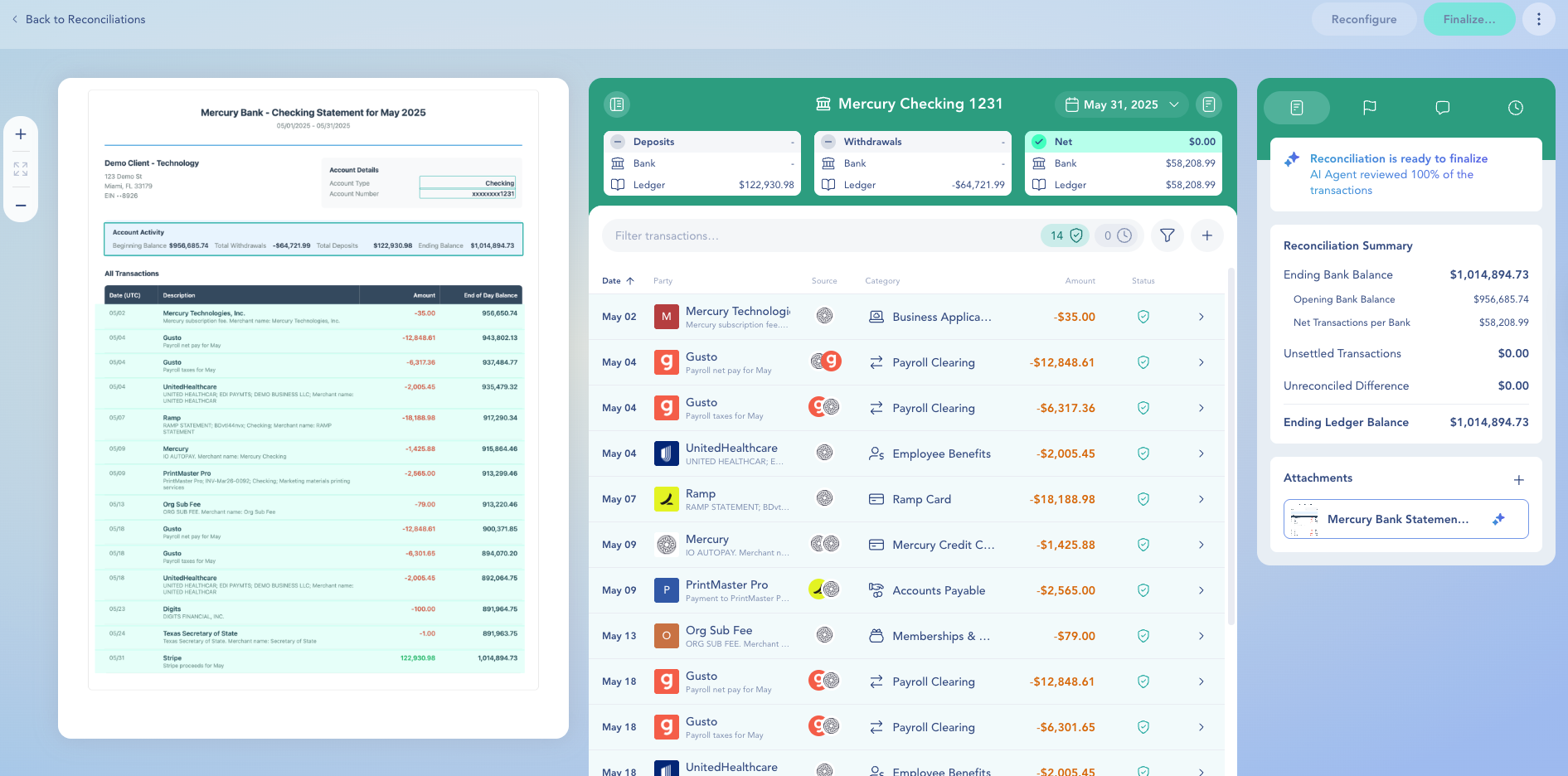AI bank reconciliation in Digits means you no longer have to manually match transactions. ✨ Digits continuously compares your clients' bank statements to their ledger, flags anything that needs review, and lets you finalize reconciliations in a few clicks.
Step 1: Upload a Statement
You can upload your bank or credit-card statement in two ways within Digits — from Reconciliations or from Documents.
Option 1: Upload from Reconciliations
Go to Accounting → Reconciliations.
You’ll see all your accounts listed (for example, Mercury Checking or Ramp Card).
You have several ways to upload your statement here:
To upload without matching it to a specific account
Drag and drop your statement PDF into any white or open space on the Reconciliations screen.
Digits will automatically detect the correct account and match it in the background.
To upload directly to a specific account
Drop the file onto that account’s row (e.g., Mercury Credit Card 1234)
Click the month you’re reconciling and choose Add Statement from the dropdown
Click Add Statement on the right-hand side of the account row
This method is a bit faster since Digits can skip the account-matching step.
Only use it if you’re confident about which account the statement belongs to.
Note: If you drop a statement onto the wrong account, Digits will still process it and likely surface many Missing flags. Use Bulk actions to clean up or delete any incorrect transactions.
Option 2: Upload from Documents
Go to the Documents tab.
Upload your statement PDF.
Digits will automatically reconcile it once it’s linked to the right account.
Automatic Sync Between Reconciliations and Documents
Any statement uploaded in Reconciliations is also added to Documents.
Likewise, any statement added in Documents is automatically matched to a reconciliation (when possible).
This keeps everything organized — no duplicates, no missed uploads.
Step 2: Let Digits Auto-Match
✨ Digits automatically compares your statement lines to your ledger to create a draft reconciliation.
Typical time: 2–5 minutes per statement (longer for large files).
What’s happening: Digits reads the PDF, identifies transactions, and matches them to your ledger.
When complete: You’ll see a green-and-black Draft icon on the month timeline — your draft reconciliation is ready.
Step 3: Review flagged items
When processing finishes, click the month or the Draft icon to open the reconciliation.
What You’ll See:
Tip: Hover any statement line to highlight the matching ledger transaction. Click either side to open the transaction detail.
Flag Types and Recommended Actions
Track Your Progress
Click the ⋯ menu on a flag to Mark as Complete—useful if you fixed it elsewhere.
Completed flags expand to show changes (e.g., “Date adjusted by [user]”) with a link to the transaction.
You can also use Bulk actions to clear or create multiple items at once.
Step 4: Finalize the Reconciliation
You can finalize a reconciliation once the Unreconciled Difference is $0—even if some flags remain open or some transactions weren’t matched perfectly.
This ensures that if your balances are accurate but Digits flagged something unnecessarily, you’re not blocked from finishing.
When you're ready:
All statement lines should be matched or accounted for
The ending bank balance equals the ledger balance
Click Finalize → Confirm to complete and lock the reconciliation.
That’s it!
Frequently Asked Questions
Can I upload multiple statements at once?
Not yet — but it’s coming soon. For now, upload statements one at a time.
If you drag several PDFs into Documents, Digits will begin reconciling them in the order they finish processing (not necessarily by month).
What if my statement isn’t supported?
Digits works with any bank or credit card statement; just drop the PDF into Digits. If you drop an unsupported format, you’ll see a message indicating that the format isn’t recognized — you can retry later or re-upload as a different format.
Do I need to create bank rules?
Nope. Digits uses AI to match transactions automatically — no setup or rule maintenance required.
What happens if I upload a statement to the wrong account?
If you drop a statement onto the wrong account, Digits assumes that’s intentional and will attempt to reconcile it — but you’ll likely see many “Missing transaction” flags.
We suggest deleting the reconciliation and starting again with the correct account.
How long does it take to auto-match a statement?
Typically 2–5 minutes per statement, depending on file size and transaction count.
You’ll see a notification and progress indicator while Digits is processing.
Can I start mid-year or skip months?
Yes. You can start reconciling any month, even if earlier periods aren’t complete.
Digits will simply flag older unmatched transactions as “Missing”, but won’t block you from finalizing.
What if my reconciliation doesn’t balance?
Digits won’t allow you to finalize until the difference is $0.
You can resolve this by reviewing flagged items, creating missing transactions, or adjusting dates.
When does the Finalize button activate?
The Finalize button becomes active once the Unreconciled Difference is $0.00. If there’s still a difference, the button stays greyed out until everything balances.
Can I undo changes?
You can unmatch, edit, or delete any added transaction before finalizing.
There’s no single “undo all” option — once transactions are created, they behave like regular ledger entries.
If something was reconciled incorrectly, you can reconfigure or delete the reconciliation.
What does Reconfigure do?
Use Reconfigure to make changes to a draft reconciliation.
This reopens the setup screen where you can adjust:
Ending date
Ending balance
Deposits/withdrawals or charges/payments
⚠️ You can’t change the date if it overlaps with another reconciliation in the same account.
What if I need to delete a reconciliation?
Click Delete in the top-right menu to remove it entirely. Use this if you started one by mistake or need to redo it from scratch.
What happens after finalization?
Once finalized, a reconciliation is locked and read-only. You can still view details, hover matches, and review the Audit log, but you’ll need to reconfigure or delete to make edits.
Does Digits track changes after finalization?
Yes. If you reopen a completed reconciliation, Digits logs any edits — such as changes to amounts, dates, or matches — and displays a diff log for full visibility.
How does Digits handle multiple accounts?
Each account is reconciled separately.
Document integration ensures statements are automatically linked to the right accounts for faster setup.
What’s shown in the Audit Trail?
The Audit Trail records key reconciliation-level actions, including:
When a reconciliation is started
When it’s reconfigured or reopened
When it’s finalized or deleted
When a statement is uploaded or linked to a reconciliation
It does not track individual flag resolutions or transaction-level edits — those appear in the Completed Flags section within the reconciliation itself.
This provides a clear, auditable history of all major reconciliation activities for accountants and reviewers.
Can I bulk-create transactions for missing items?
Yes. If many transactions are missing, you can use Bulk actions → Create to add them all at once. Once created, they’re live in your ledger and must be edited or deleted manually if incorrect.
Have questions? Our support team is here to help keep your reconciliations on track.